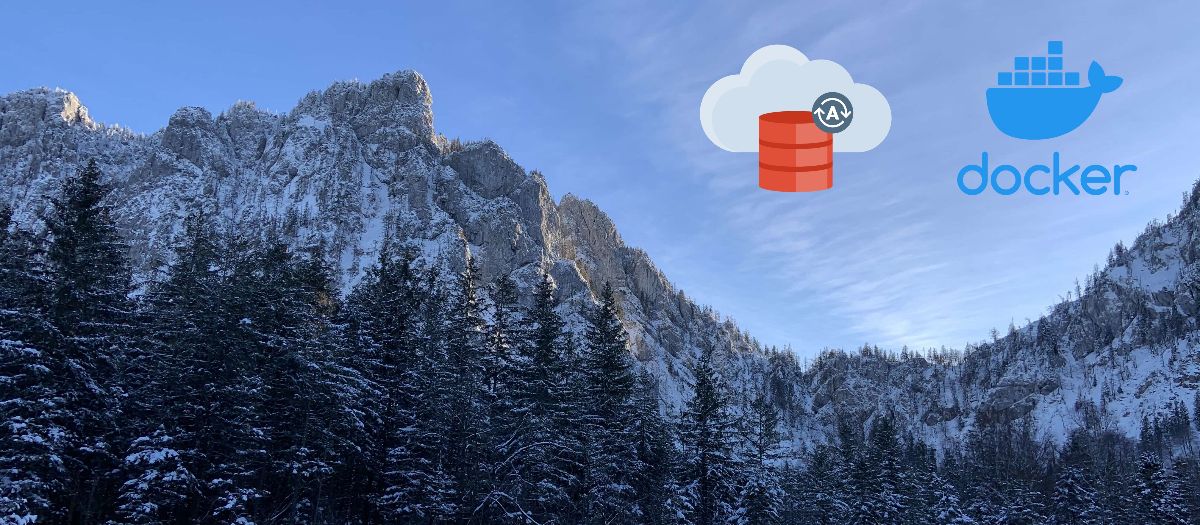Prerequisites
- An Autonomous Database instance which is up and running (either ATP or ADW)
- Docker Client installed locally and logged in with
docker login - Accept the terms and conditions of Oracle Instant Client Docker Image by navigating to Dockerhub and selecting “Proceed to checkout” (it’s free)
Build the Docker container
We will build a Docker container that contains the Oracle Instant Client to connect to the database. In order to do that, we can download the official Oracle Instant Client Dockerfile. Oracle offers a direct download on their Github repository. All versions are available here.
Make sure Docker is running, then download and build the Docker image.
# Download the Dockerfile
curl https://raw.githubusercontent.com/oracle/docker-images/main/OracleInstantClient/oraclelinux7/19/Dockerfile --output Dockerfile
# Build the Docker image
docker build --pull -t oracle/instantclient:19 .
# Verify image is there
docker images | grep oracle
Download Client Credentials (Wallet)
Head to the Oracle Cloud console and select your autonomous database. Click DB Connection and download the instance wallet.

After unzipping the wallet, there is one file that we need to edit. In sqlnet.ora we need to replace “?/network/admin” with the name of the folder containing the client credentials (within the Docker container). In our case, we are not going to hardcode this path, but instead we will pass an environment variable called TNS_ADMIN to the Docker container. Thus, we must change the sqlnet.ora file from
WALLET_LOCATION = (SOURCE = (METHOD = file) (METHOD_DATA = (DIRECTORY="?/network/admin")))
SSL_SERVER_DN_MATCH=yes
to
WALLET_LOCATION = (SOURCE = (METHOD = file) (METHOD_DATA = (DIRECTORY=${TNS_ADMIN})))
SSL_SERVER_DN_MATCH=yes
Connect to the database
We can now establish a database connection using a single Docker command:
docker run -it --rm -e TNS_ADMIN=/usr/lib/oracle/19.5/client64/lib/network/admin -v /local/path/to/your/unzipped/wallet:/usr/lib/oracle/19.5/client64/lib/network/admin oracle/instantclient:19 sqlplus admin@mydb_medium
You will need to adapt two things: Change /local/path/to/your/unzipped/wallet to the location, where the unzipped wallet is located on your computer. Also mydb_medium needs to be changed to a valid databases address (you can find these within tnsnames.ora in your unzipped wallet). If you are asked for a password use the Autonomous Database admin password (and not the wallet password!).
Let’s deconstruct this command:
docker run -it: We are running the Docker container as an interactive terminal.--rm: The--rmflag causes Docker to automatically remove the container after we are done.-e TNS_ADMIN=/usr/lib/oracle/19.5/client64/lib/network/admin: We define an environment variable within the container the specifies the location of the credential wallet.-v /local/path/to/your/unzipped/wallet:/usr/lib/oracle/19.5/client64/lib/network/admin oracle/instantclient:19: We mount the unzipped wallet folder from our local computer to right location within the Docker container (as noted here).oracle/instantclient:19: Name of our Docker image that we previously built.sqlplus admin@mydb_medium: Command to launch sqlplus CLI tool. Replacemydbwith the name of your autonomous database.
Debugging
If things go wrong, you can try to run the Docker container using bash and debug the issue manually. Use this command:
docker run -it --rm -e TNS_ADMIN=/usr/lib/oracle/19.5/client64/lib/network/admin -v /local/path/to/your/unzipped/wallet:/usr/lib/oracle/19.5/client64/lib/network/admin oracle/instantclient:19 bash
Then try the following steps:
- Check if environment variable has been set correctly
echo $TNS_ADMIN - Change directory
/usr/lib/oracle/19.5/client64/lib/network/adminand check if the wallet contents are present. Make sure you changed thesqlnet.orafile correctly. - Run
sqlplus admin@mydb_medium, make sure to replacemydb_mediumwith a string fromtnsnames.orafile. - Make sure you are using the Autonomous database admin password and not the wallet password.
Find the full console output below:
➜ oracle-instantclient curl https://raw.githubusercontent.com/oracle/docker-images/main/OracleInstantClient/oraclelinux7/19/Dockerfile --output Dockerfile
% Total % Received % Xferd Average Speed Time Time Time Current
Dload Upload Total Spent Left Speed
100 3486 100 3486 0 0 2829 0 0:00:01 0:00:01 --:--:-- 2827
➜ oracle-instantclient docker build --pull -t oracle/instantclient:19 .
[+] Building 3.1s (7/7) FINISHED
=> [internal] load build definition from Dockerfile 0.0s
=> => transferring dockerfile: 3.53kB 0.0s
=> [internal] load .dockerignore 0.0s
=> => transferring context: 2B 0.0s
=> [internal] load metadata for docker.io/library/oraclelinux:7-slim 3.0s
=> [auth] library/oraclelinux:pull token for registry-1.docker.io 0.0s
=> [1/2] FROM docker.io/library/oraclelinux:7-slim@sha256:4d9168e6703a121761f2fce0 0.0s
=> CACHED [2/2] RUN yum -y install oracle-release-el7 && yum -y install orac 0.0s
=> exporting to image 0.0s
=> => exporting layers 0.0s
=> => writing image sha256:7912f4ea71a23f84150a37de9cf55167d60b74f20247656cbacb68c 0.0s
=> => naming to docker.io/oracle/instantclient:19 0.0s
➜ oracle-instantclient docker images | grep oracle
oracle/instantclient 19 7912f4ea71a2 31 minutes ago 383MB
➜ oracle-instantclient ls
Dockerfile Wallet_mydb
➜ oracle-instantclient vim Wallet_mydb/sqlnet.ora
➜ oracle-instantclient docker run -it --rm -e TNS_ADMIN=/usr/lib/oracle/19.5/client64/lib/network/admin -v /Users/nova/dev/oracle-instantclient/Wallet_mydb:/usr/lib/oracle/19.5/client64/lib/network/admin oracle/instantclient:19 sqlplus admin@mydb_medium
SQL*Plus: Release 19.0.0.0.0 - Production on Fri Jan 29 12:17:15 2021
Version 19.9.0.0.0
Copyright (c) 1982, 2020, Oracle. All rights reserved.
Enter password:
Last Successful login time: Fri Jan 29 2021 12:10:29 +00:00
Connected to:
Oracle Database 19c Enterprise Edition Release 19.0.0.0.0 - Production
Version 19.5.0.0.0
SQL> exit
Disconnected from Oracle Database 19c Enterprise Edition Release 19.0.0.0.0 - Production
Version 19.5.0.0.0
Done, if there are any question feel free to reach out through the comment section.