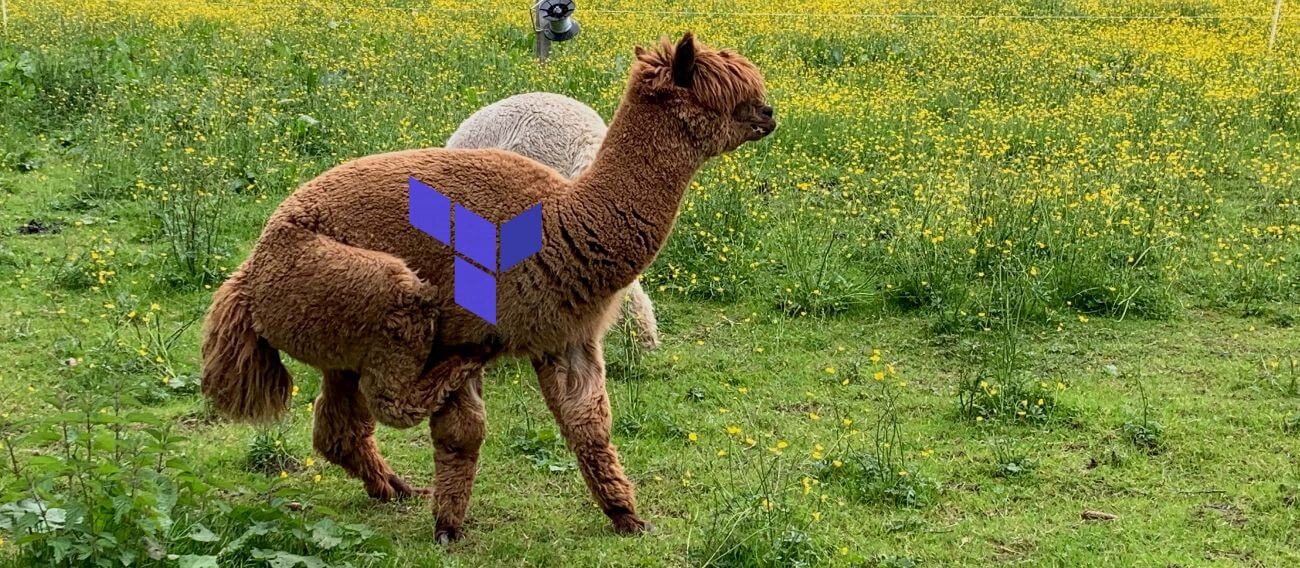In this article we will cover how to get started with a basic Terraform setup in Oracle Cloud Infrastructure (OCI) to create a simple web server. This tutorial can be done using the Always Free Tier.
This tutorial has been tested with Terraform v0.13.4 and will be updated for future releases.
1) Installing Terraform CLI
The first step is to install Terraform CLI. If you are using MacOS you can simply run brew install terraform. For other platforms follow the official instructions here. You can verify your installation by running terraform version.
2) Preparing for our first Terraform script
Before we can get started we need the following credentials and OCIDs (Oracle Cloud Identifiers):
- Tenancy OCID: Open the Oracle Cloud top right profile menu and click Tenancy. Note the OCID as described here, as we will need it later.
- User OCID: Open the Oracle Cloud top right profile menu and click on User settings. Copy the OCID as described here.
- Region identifier: Next we need the region where we want to deploy resources. E.g.
eu-frankfurt-1, all region identifiers can be found here. If you are using the Alway Free Tier you must choose your home region.
If you have already configured the OCI CLI you can skip the next step. Your private key has already been setup and is located at
~/.oci/oci_api_key.pem. You can find your fingerprint by opening the top right profile menu, clicking User settings and then choosing API Keys in the bottom left corner.
Finally, we need to make sure that we have uploaded an API signing key to the Oracle Cloud dashboard. You can check this by opening the top right profile menu, clicking User settings and then choosing API Keys in the bottom left corner. If you have not yet added a public key, follow the instructions here to add a public/private key pair. To configure Terraform we need:
- API key fingerprint: This is displayed in the cloud console section, where we uploaded the API key
- Path to our private key: The location of our private key on our local machine.
3) Testing your setup with a basic Terraform script
To test that all credentials are correct, we will run a minimal Terraform configuration. This Terraform script will not create or modify any cloud resources (it only lists information about the availability domains).
# Create a new folder and change directory
mkdir minimal-terraform-config
cd minimal-terraform-config
# Download the minimal Terraform configuration
curl https://objectstorage.eu-frankfurt-1.oraclecloud.com/p/YW3pknrFQlw37eknN1toi6YezuH8WLqjXBO69kTKnxsbgNJGuasyokZWKGDcfW5W/n/franqguxqsfs/b/public-resources/o/minimal-oci.tf --output minimal-oci.tf
# Initialize the Terraform provider (it downloads Oracle Cloud specific binaries)
terraform init
You should see a message Terraform has been successfully initialized!. Now, we must set the environment variables to authenticate our local Terraform installation with our Oracle Cloud account. Set your environment variables by running the following command (you need to fill in your values):
export TF_VAR_tenancy_ocid=ocid1.tenancy.oc1..aaaaaaaabu74o24dtegtq53thm2oxsx5mr6wbhtwefaos2rfwmzbtrujb3ya
export TF_VAR_user_ocid=ocid1.user.oc1..aaaaaaaax5isirkhfebc5bbijbrkdh2acm4tbmhatkc2ijmiftizzjh2tgcq
export TF_VAR_fingerprint=10:b9:c2:2a:09:93:42:1f:a2:2d:2e:d0:3b:04:29:79
export TF_VAR_private_key_path=/Users/me/.oci/oci_api_key.pem
export TF_VAR_region=eu-frankfurt-1
If your private key is encrypted with a password, you must create another variable export TF_VAR_private_key_path=mypassword and reference it in your configuration.
Finally, run a terraform apply to validate that everything has been setup correctly. If you get a message Apply complete! Resources: 0 added, 0 changed, 0 destroyed. then you have successfully installed and configured Terraform!
If you get an error message such as
provider.oci: can not create client, bad configuration: did not find a proper configuration for private key, you might have missed one of these things:
- Not specifying either a private_key or private_key_path in the config
- Specifying a private_key_path that’s not a valid path to a private key file
- Not specifying a private_key_password for a private key that’s encrypted
- Specifying an incorrect private_key_password for an encrypted private key
- Set up your API key incorrectly
For more info check docs or the Github repository.
4) Deploying a simple web server with Terraform
Now that we have validated our Terraform setup, we can move on to deploy our first application with Terraform. This Terraform script will deploy a set of networking resources and a virtual machine with a simple webserver installed.
# Download the Terraform scripts
git clone git@github.com:m1nka/oci-terraform-simple-web-server.git
# Change directory
cd oci-terraform-simple-web-server
# Plan and run your Terraform scripts
terraform plan
terraform apply
You might get a message asking you to provide a value for var.compartment_ocid. In this case, we need to find a compartment where we can deploy our resources. Go to the Oracle Cloud console and open the main menu (top left corner). Scroll down and choose “Identity” -> “Compartments”. Choose the compartment you would like to use and copy the compartment OCID. Make sure your user has sufficient permission to create the cloud resources in that compartment. You can set the environment variable by running:
export TF_VAR_compartment_ocid=ocid1.compartment.oc1..aaaaaaaac6uytbhiw5lsnx6lbdlw7bajgf7uhoitnn7ryknuhyi5fdw537sa
That’s it. The web server will be online in a matter of minutes.